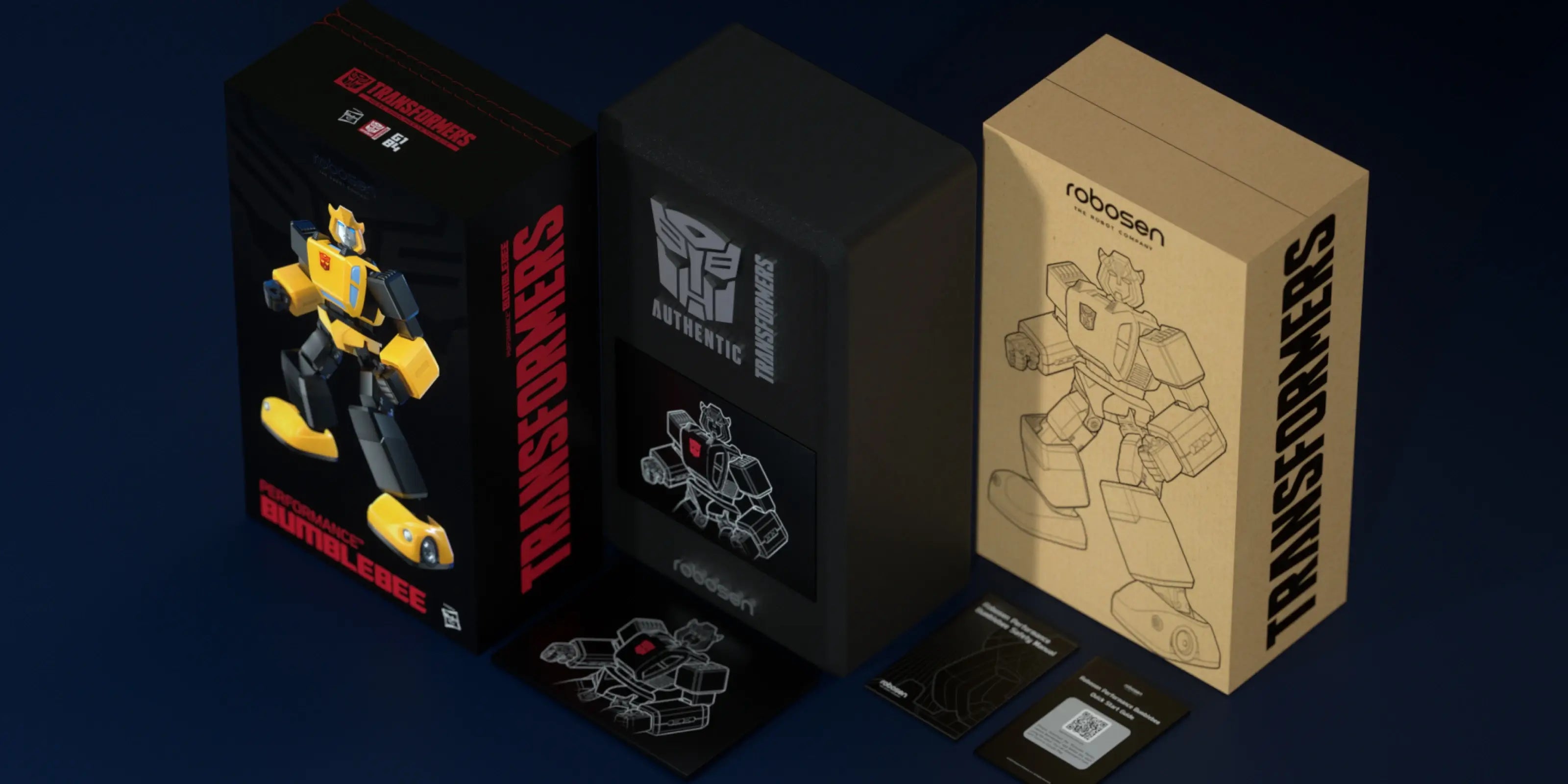Bumblebee G1 Performance
- Authentic G1 Design
- APP and Voice Control
- Upgraded Adaptive Gait Algorithm
- Two Programming Modes

Bee Authentic, Fun, Flexible
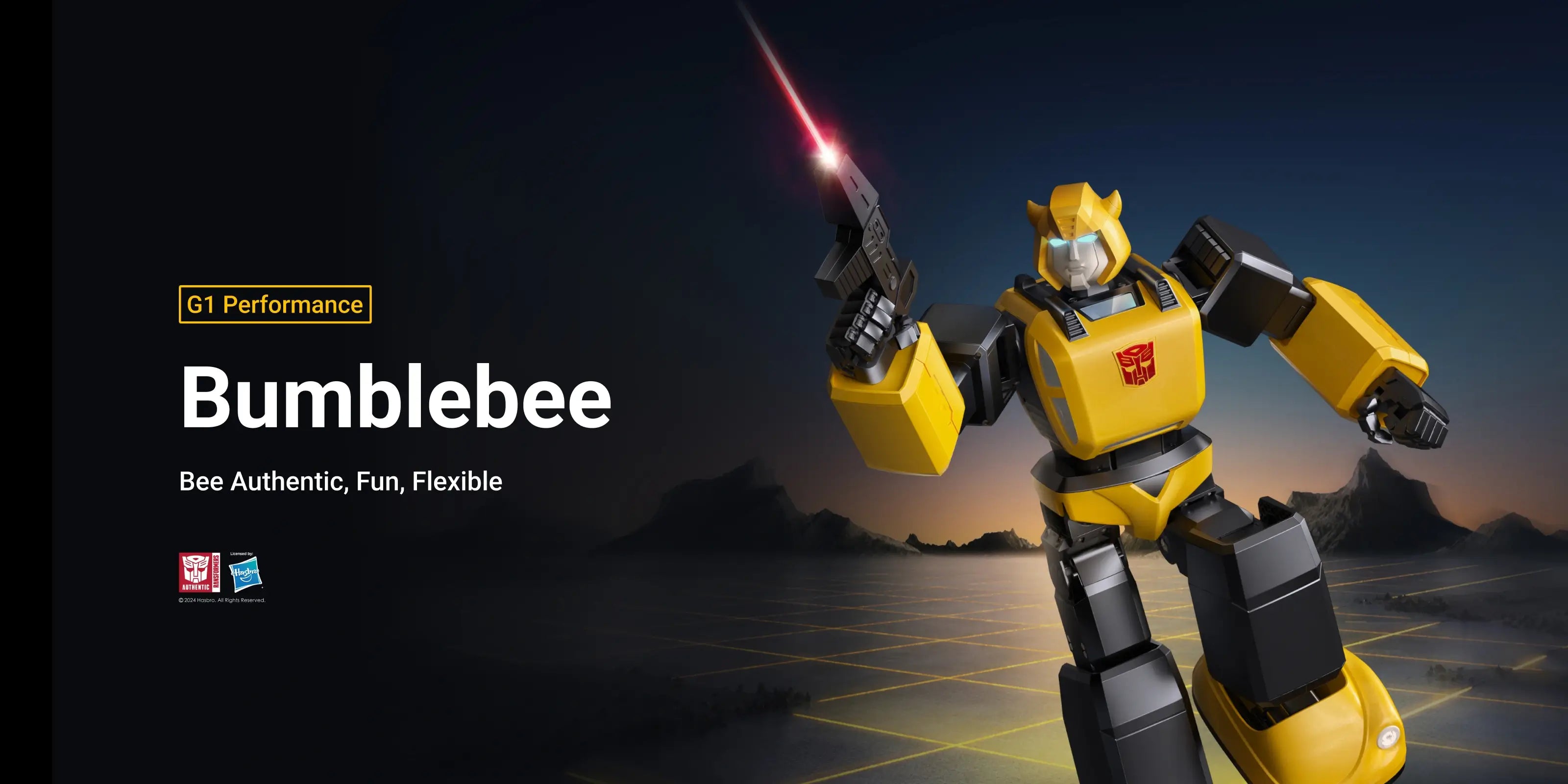
Extraordinary Flexibility
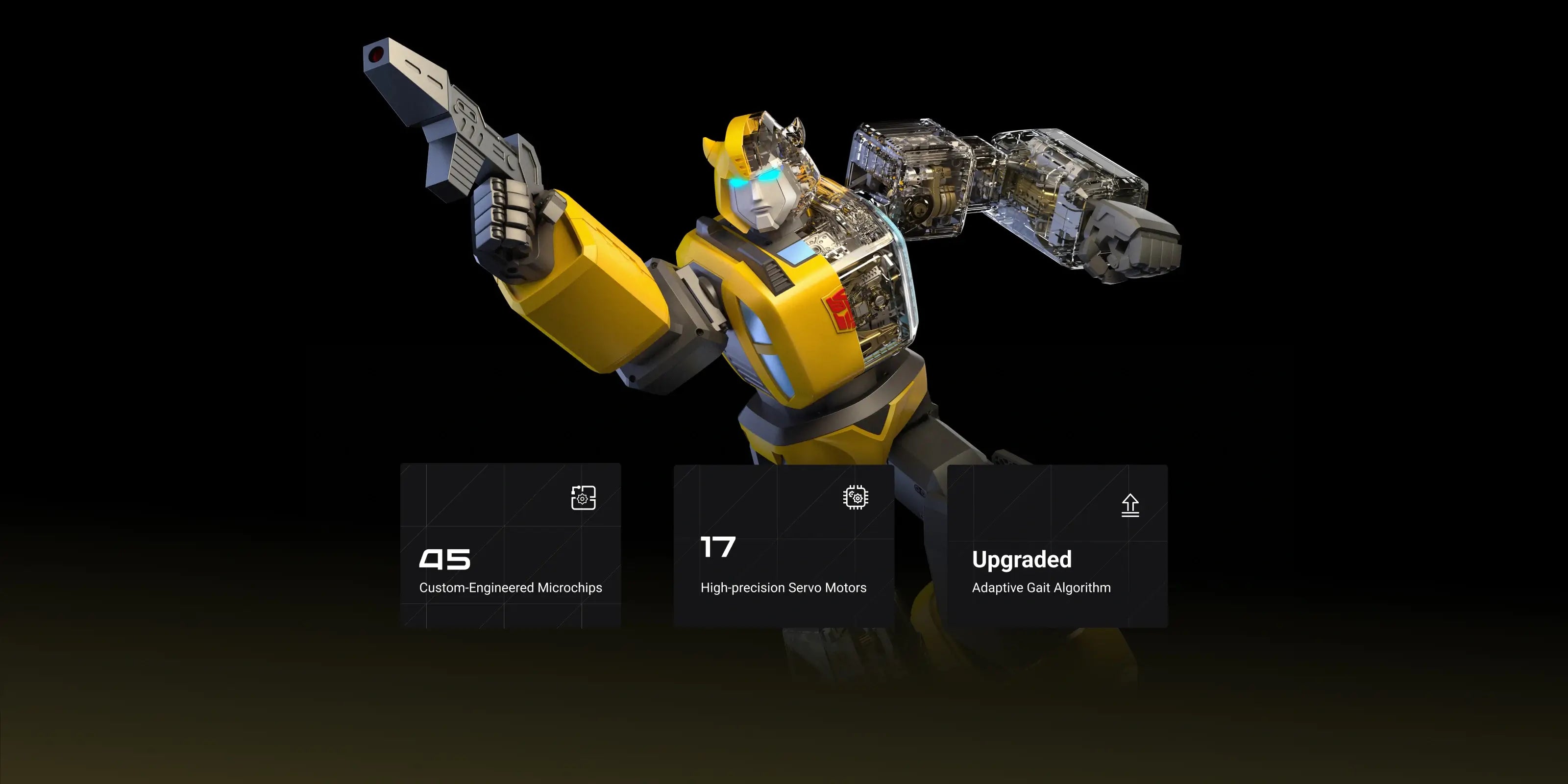
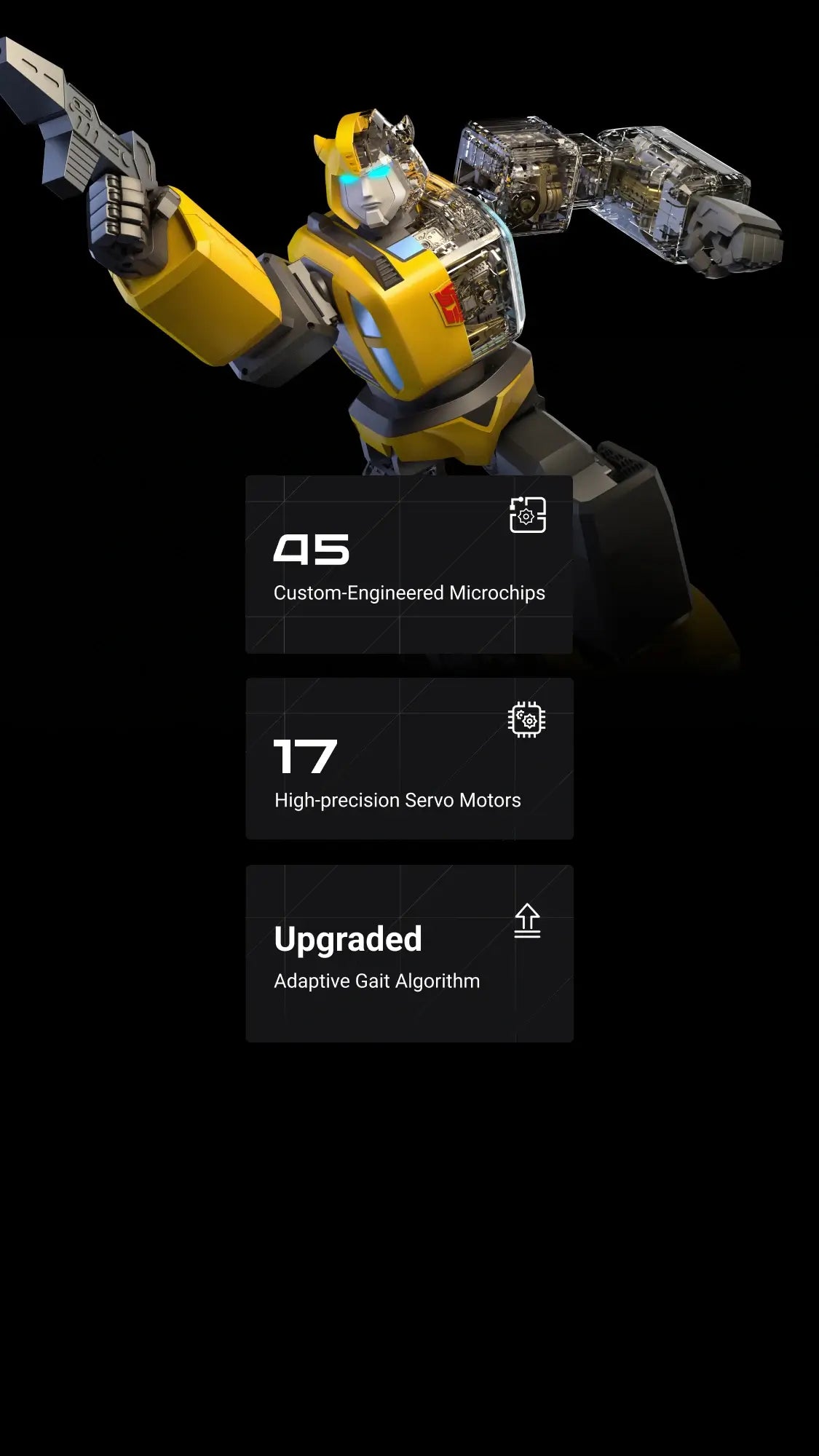
Two Programming Modes
Choose from Block-Based / Manual programming modes to unleash your creativity.
Manual Programming
Experience the ultimate freedom of motion with Bumblebee's 17 integrated robot joints, allowing you to manipulate limbs and customize movements without coding efficiently.
Block-Based Programming
Create stunning movements with ease using our drag-and-drop modules. Choose from 4 action types and program all 17 body parts by combining modules. Boost your creativity and programming skills today!
Immersive Voice Interaction & Authentic G1 Sounds
Armed with 69 original Transformers G1 animation sound bytes and with powerful speakers, Bumblebee's immersive capabilities are bound to take your breath away.
69
Original Lines
20
Voice Commands
What's in the box
Product Specification
410mm × 250mm × 158mm
315mm × 145mm × 175mm
1.9kg
Li-polymer 1200mAh 12V
0.68 miles (1.1 km)
55 mins
2 m/min (Robot), 19 m/min (Vehicle)
2 m/min
27
39
Voice Control, App Control, RC
Bluetooth
2 Years
Spray+Plating
ABS*Metal
FAQ
Unable to wake up or control the robot by using voice commands.
Ensure that the robot is in an environment without a lot of sound interference; Use preset voice commands to wake up or control the robot. For details, please refer to the voice command table in APP or instruction manual.
Robots fall or get stuck when they walk or do certain actions.
Ensure that the robot is in an environment without a lot of sound interference; Use preset voice commands to wake up or control the robot. For details, please refer to the voice command table in APP or instruction manual.
The robot cannot be turned on.
Ensure the robot is fully charged; press and hold the power button until the robot finishes its prompt, then releases the power button.
The robot cannot be charged.
Make sure to use the original adapter. Plug the adapter into the robot and connect it to the power source. The adapter's red light should stay on while charging, and turn off when the robot's battery is fully charged.
The APP cannot find the robot.
Ensure the robot is turned on and not connected to other mobile phones. Make sure Bluetooth is enabled on your phone or tablet, and all permissions required by the APP are granted.
Charging time and operating time of the robot.
When the red light turns off, it indicates that the battery has reached the standard usage level. The charging time is approximately 55 minutes, and the operational time is around 55 minutes.
The robot reports that one of the joints is stuck.
Please restart the robot and ensure it is used on a smooth surface with low friction, and it's not obstructed by any obstacles.
The robot reports that one of the joint cables is disconnected.
Please restart the robot first. If the problem persists after several restarts, please contact after-sales support for help.
The robot has no sound.
Please connect the APP to check if the robot's volume has been turned down.